Hello, friends; today, I will tell you how to fix the Minecraft demo version problem in this post. Most of you are frustrated 😤 by the same question, i.e., bought Minecraft but can only play the demo version. Do not worry; I will help you fix this issue; follow the steps carefully..
1. Introduction to Minecraft
Minecraft is a popular sandbox video game developed and published by Mojang Studios. It allows players to build, explore and survive in a virtual world of blocks, which can be manipulated and crafted into various structures and items. The game’s simplistic but addictive gameplay has made it a global phenomenon, enjoyed by players of all ages and skill levels.
2. Features of Minecraft
Another notable feature of Minecraft is its multiplayer functionality, which allows players to connect and play on the same server, either with friends or strangers worldwide. This has led to many player-made mini-games and challenges, adding extra fun and variety to the game.
3. System Requirements for Minecraft on Windows
Minecraft’s system requirements for Windows are as follows:
- Operating System: Windows 7 or later
- Processor: Intel Core i3-3210 3.2 GHz / AMD A8-7600 APU 3.1 GHz or equivalent
- Memory: 4 GB RAM
- Graphics: Intel HD Graphics 4000 or AMD Radeon R5 series with OpenGL 4.4 support
- Storage: 180 MB to 1 GB available space, depending on selected options and add-ons
how to check if you have paid for minecraft java edition or windows 10
Contents
Many of you have asked me if you cannot play the paid version of Minecraft java edition. Instead of the paid version, the Minecraft launcher shows you to play the game’s demo version. I will tell you two methods to fix the demo version issue of the game.
Method One
As you can see in the image below, the Minecraft launcher shows me to play the game’s demo version.
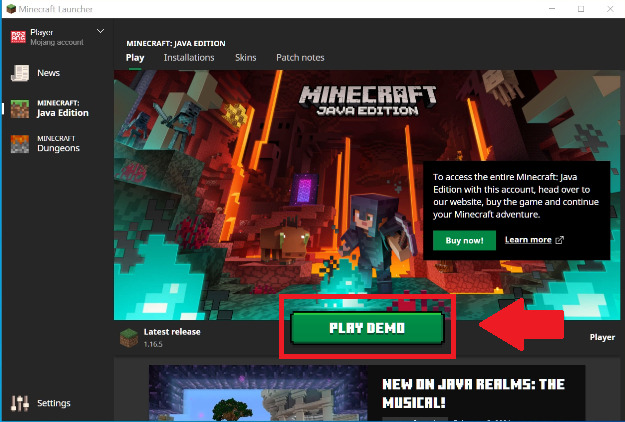
First of all, we have to check whether we have the correct version of Minecraft java edition or not. It is straightforward to check the paid version of the Minecraft java edition on windows 10.
- Open Chrome browser and go to minecraft.net
- sign in with your minecraft account
- Now click on Minecraft from games
Read: How to Change your Mouse Cursor
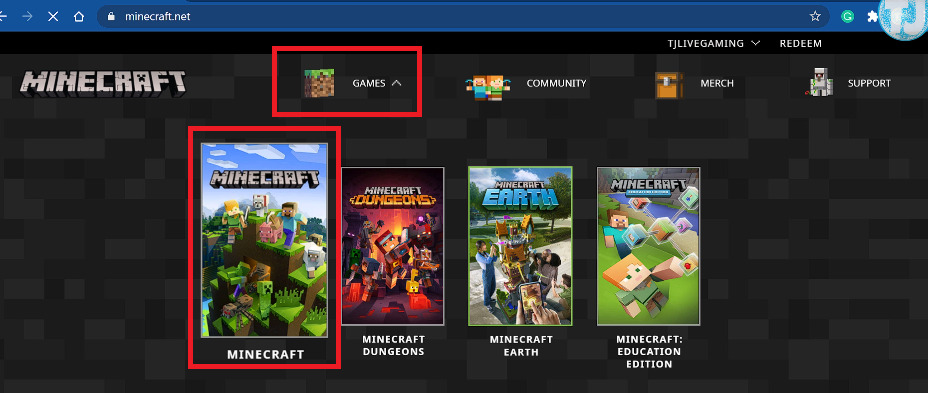
4. Click on Get Minecraft on the top right side of your screen
5. Now select Computer
6. Now select your operating system; for example, I selected Windows here.
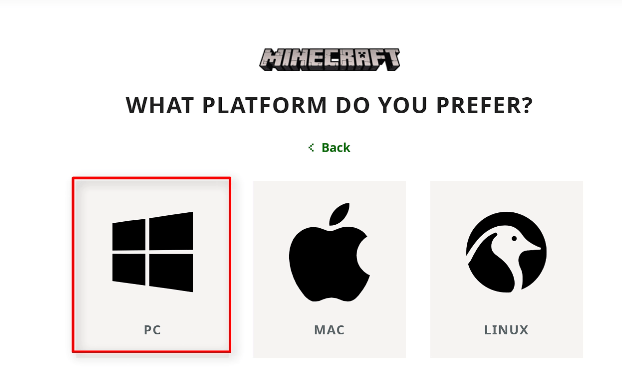
7. Now finally select, Minecraft Java Edition
If you see the buy now button, it means you do not have any paid version of the game. Now it is time to buy the game in your account to fix the issue.
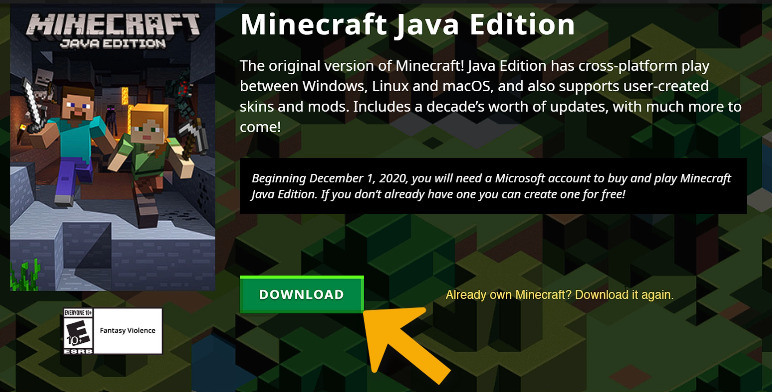
But if you see the Download the game button as shown in the image above, then congratulations, you already own a paid version.
If you own the paid version of the game, it is okay for you, and you can follow the following method to fix the launcher problem. If you don’t own the game, you have to buy it.
Method Two
- Now open your Minecraft launcher.
- Now on the bottom left side of the launcher, you will see a settings button. Click on it.
- As you can see in the image, I am signed in using my Mojang account.
- Click on the three dots next to your Mojang account and select remove the account.
Read: How To Activate Windows 7 without Product Key and Make it Genuine Forever
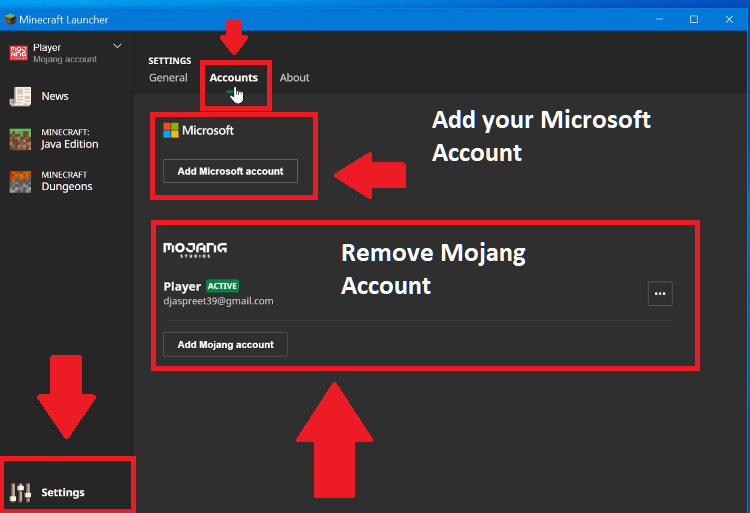
5.No, you will again see a sign-in window; here, select sign-in using Microsoft.
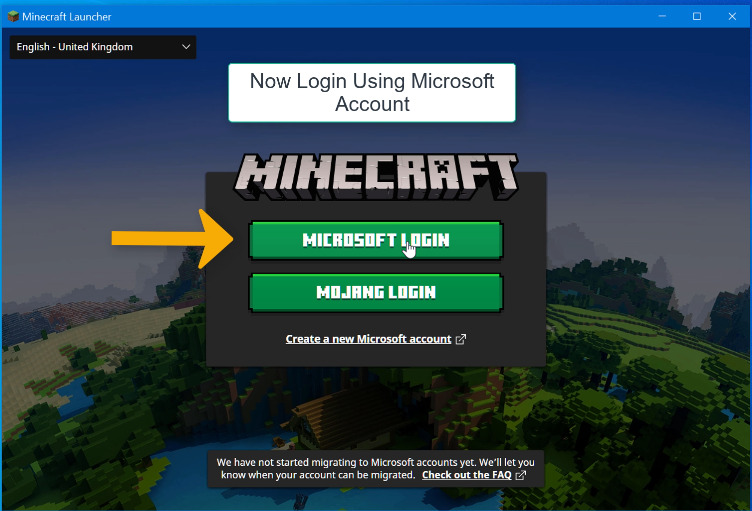
In the accounts section, you will now see the account you are signed in with for the Minecraft account.
Read: Windows 10 Brightness Slider Missing
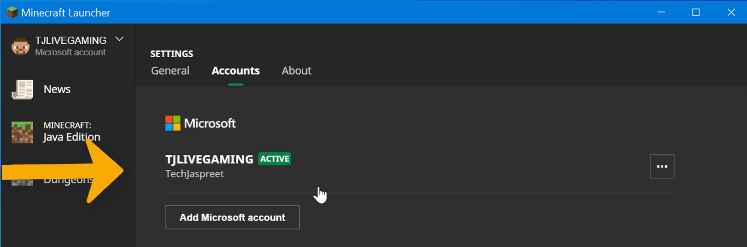
As you can see, I am signed in with a Minecraft account. Now click on the Minecraft Java Edition option on the left side of the launcher.
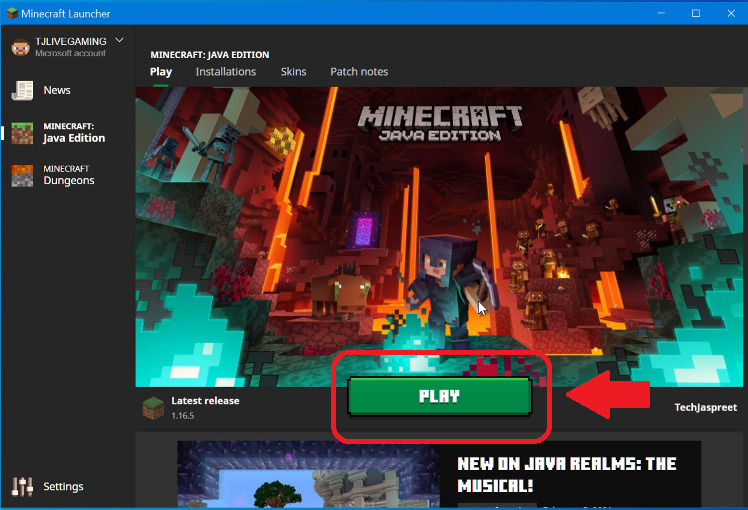
Friends, this is how you can fix the problem of Bought Minecraft But Can Only Play Demo Version. This issue is due to Minecraft servers; Minecraft is migrating all the accounts to Microsoft accounts. So, that is why you faced this problem. If you have any questions, ask me in the comments section below.
Thanks for reading

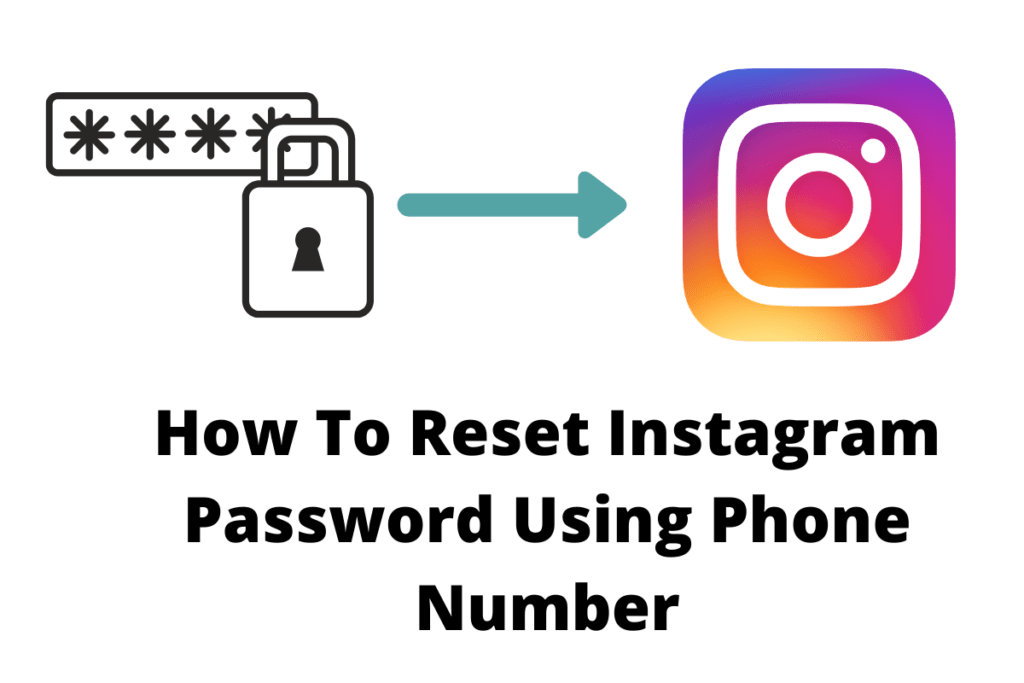

THANK YOU I was going insane
Thank GODDDD the second method worked easily, I’ve tried so many things but this small switch made everything work
it is so cool
love minecraft