Hello, friends if you are searching for how to add facebook page in blogger then you are in right place. If you are a beginner on a blogger platform, I can understand it because when I started my blog I faced many problems.
So, I decided to help other new bloggers on blogger.com and they should not face any problems while creating their blog. This to tell you a few steps by which you will able to set up FB page in blogger very easily. Facebook has made it so easy to Add Facebook Plugin To Blogger or Blog.
Steps To Follow :
1. First of all, you have to go to your Facebook.com and Log in using your Email ID and password.
Now find your fb page you want to add in blogger.
Also Read: Create Tables of Content for wordpress posts
You will find all of your created pages on the left side of facebook website as shown in the image below.
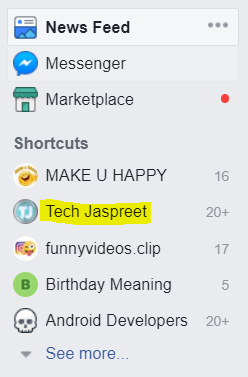
Now click on the fb page you want to add in blogger blog. For example, I want to add my fb page, that is Tech Jaspreet.
So, i will click on it. After this, your Fb page will open. Now you have to copy your fb page URL(You can find your page URL in the browser’s address bar).
For example, my fb page URL is http://www.facebook.com/techjaspreet.
To copy URL select whole text in the address bar, then right click on it and select copy. You can see in the image below.
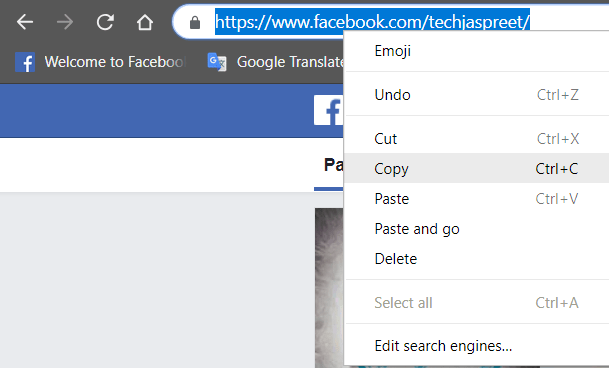
2. Now you have to go to Facebook For Developers Page because it will help you to make and customize your Fb Page Plugin for your Blog.
So, click on this LINK to go to open Facebook For Developers Page. It will look like as shown in the image below.
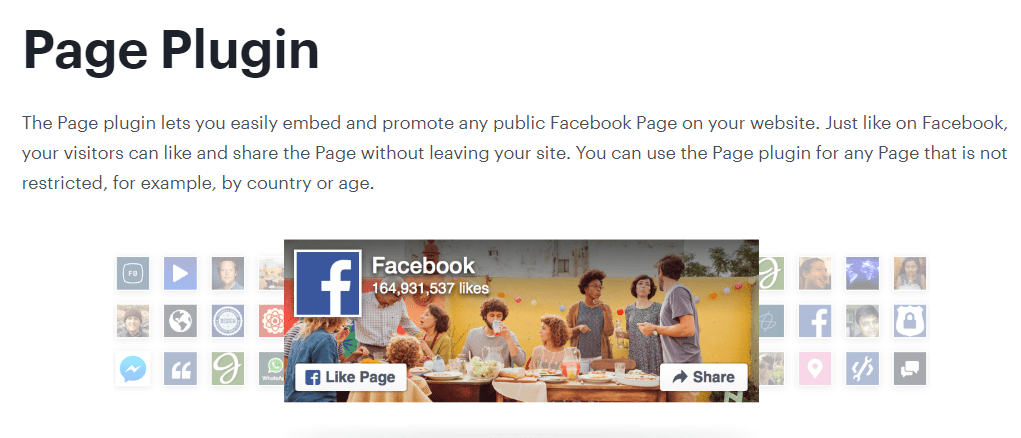
Now scroll down and you will see many options about your new fb page plugin, you can see it in the image shown below.
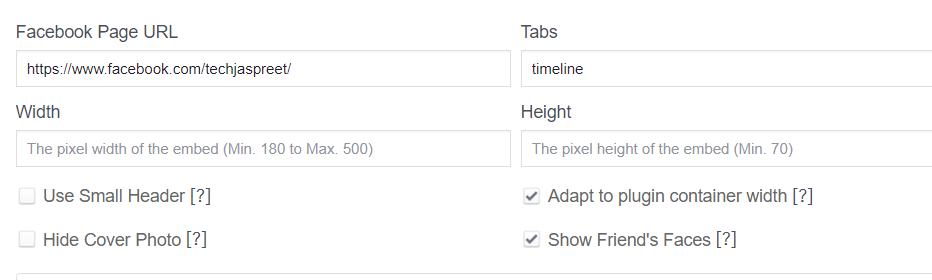
You have to paste your FbPage URL that you have just copied in the empty box under Fb Page URL as shown in the image below.
You can customise your Fb page plugin according to your will. You can customise its Width, Height and other things that you will find on this Facebook For Developer Page.
And when you are satisfied with customization, just click on Get Code button showing just below it.
3. Now you will see a pop-up box with two script codes. Now copy the first code as shown in the image below.
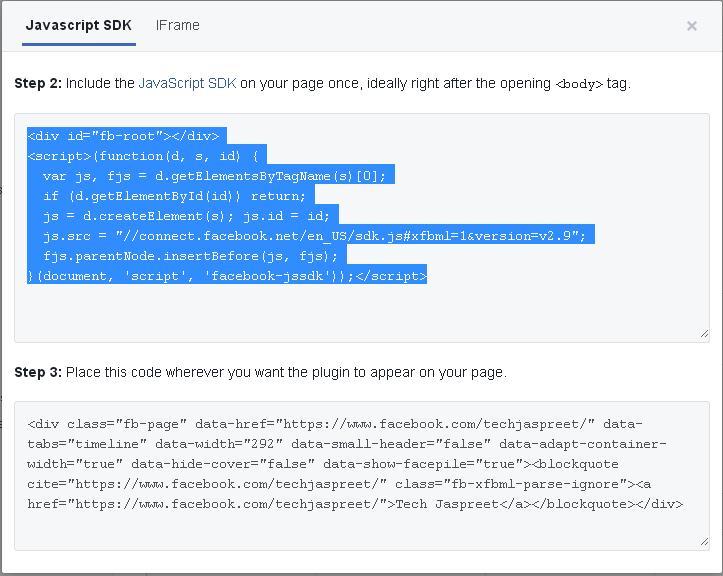
4. Now go to your Blogger.com and sign in using your Gmail ID and password.
And when you log in to your Blogger dashboard, click on Layout option in the Left side of Blogger website.
You can also see it in the image below.
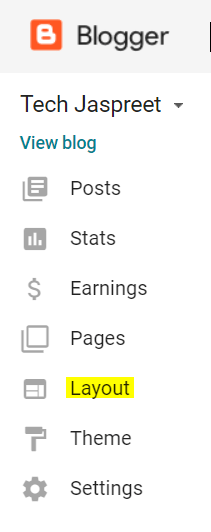
After this, you have to add an HTML gadget. So, to do that Click Add a Gadget option where you want to add your fb page in blogger website.
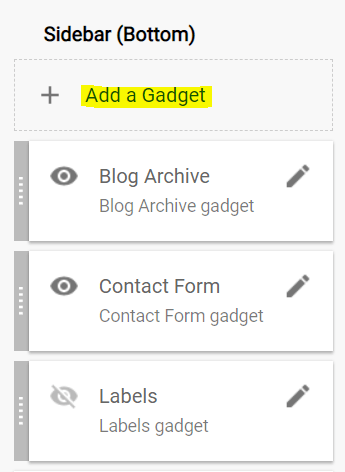
After this select the option HTML/JavaScript.You can also see an example in the image below.
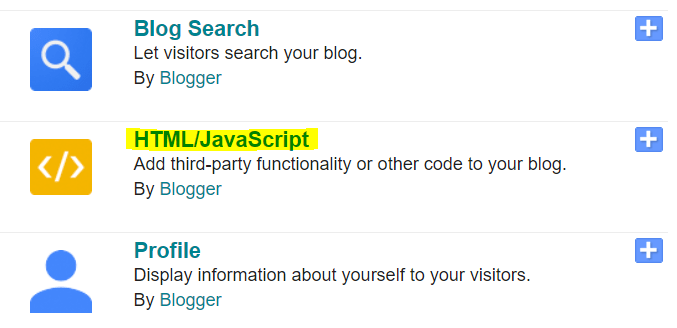
6. Now you have to paste the first code of Fb Page Plugin, you have copied and when this is done just click on save button.
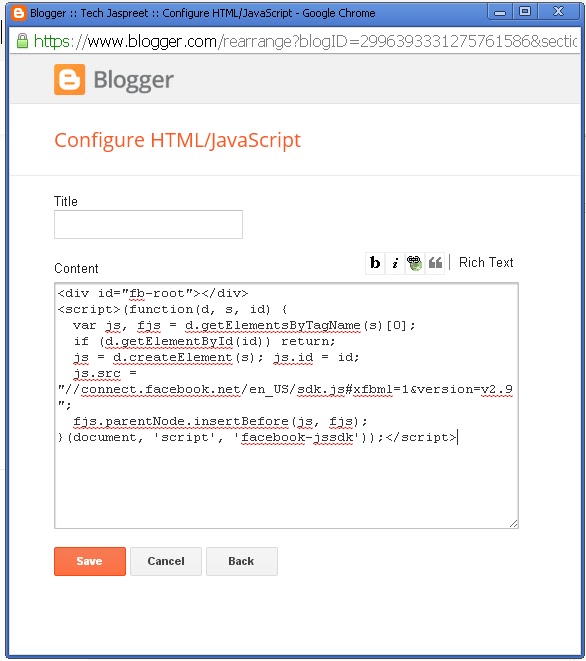
7. After this go to Facebook for developer page again and this time copy the second code.
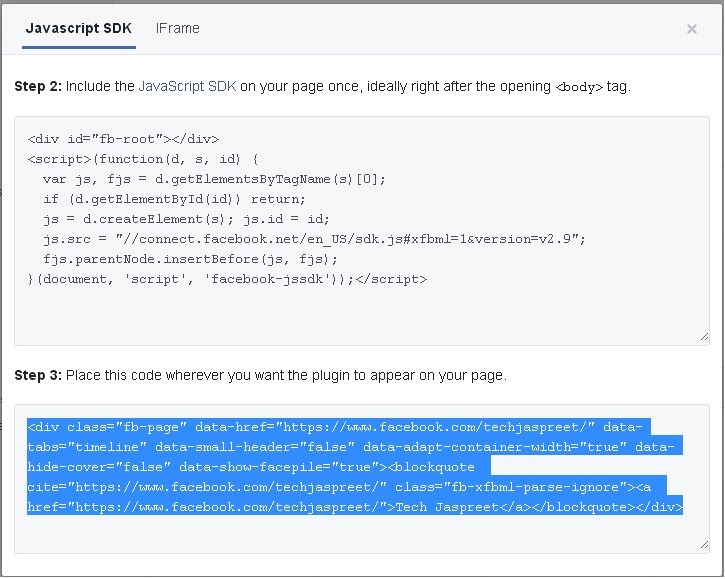
8. When you copy the second code, you have to again go to blogger then Layout Option and again select
Add a Gadget, you have to select add a gadget where you have just added the first HTML code.
Select HTML/JavaScript and now paste the second copied code in this empty box and if you like you can also give it a title like Our Fb Page or Like us on Fb Page. When all done click on save.
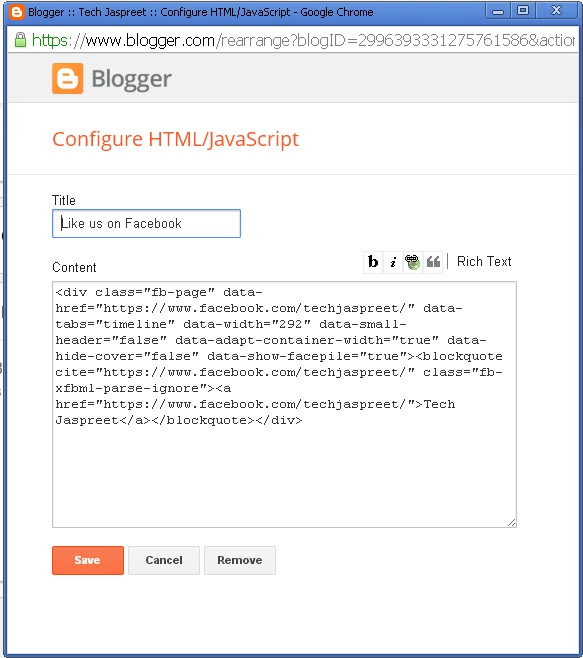
Now you have done all the steps successfully. Facebook has made it so easy to install or set up a new Fb Page plugin in your blogger blog.
Now go to your blogger website to see if it works or not. I show you an example of how it worked on my blogspot.
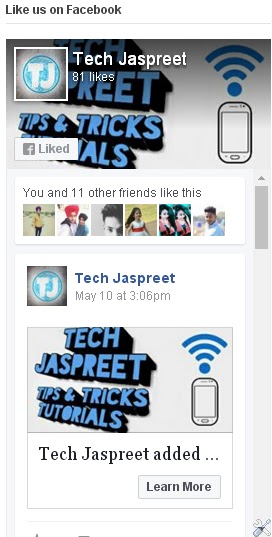
Yes, it worked on my blogger blogspot.
Conclusion
I hope by following my steps you have easily set up a new fb page plugin in your blog.
So, now your fans will easily find your fb page and like it and your Facebook family will grow more and faster.
Also Read: How to Bypass FRP Lock on Android Devices
HOPE YOU ALL LIKE THIS POST.
POST BY: JASPREET SINGH

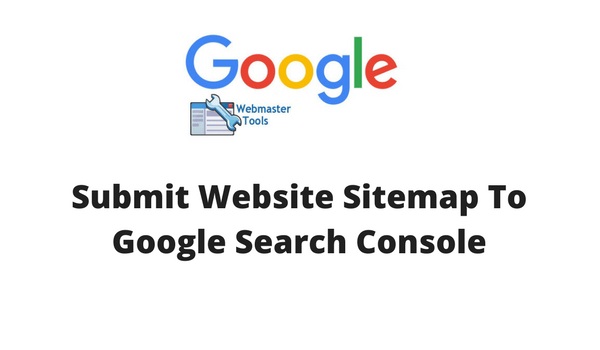
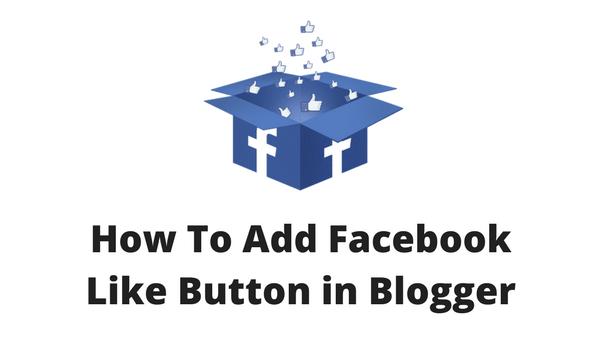
very informative …
Pingback: How To Create Facebook Avatar on Android and ios New Update 2020
Pingback: How To Use Whatsapp Without Number -