Most of the people wants to save their whatsapp chat because it may be possible that they want to keep their chat memories. So that they can recall it later in life.
But most
How to Backup Whatsapp Chat
Contents
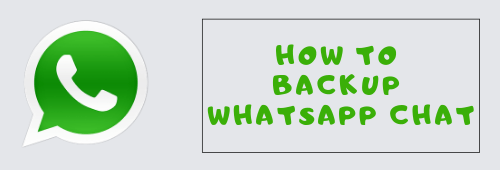
Follow the steps given below:
Step 1. First open whatsapp on your android smartphone.
Step 2. Once the app is opened, tap on the three dots on the top right side of the app and select settings.
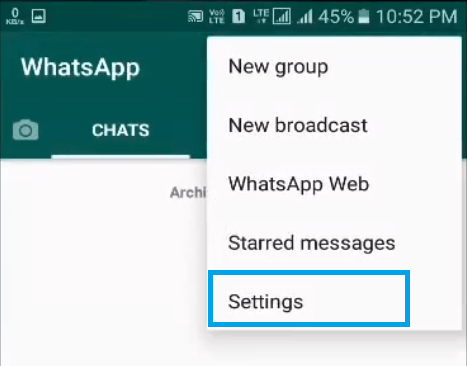
Step 3. Now tap on chats and after that click on chat backup.
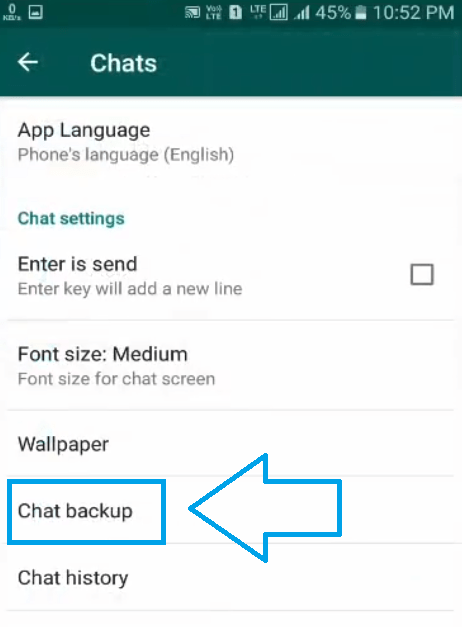
ALSO READ:
How To Activate Windows 7 without Product Key and Make it Genuine Forever
Two Ways to Backup Whatsapp Messages
There are two ways by which you can create a backup of all of your chats:
- Backup on phone memory
To backup your chats on your phone storage, you just have to click on the backup button and it will quickly create a backup on your phone.
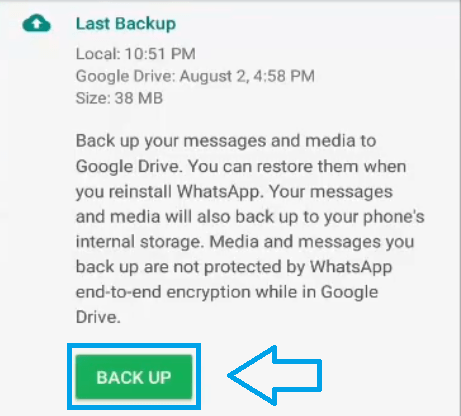
A backup file on your phone will help to restore it, if you have accidentally uninstalled whatsapp from your device.
- Backup Whatsapp Messages on Google Drive
You can backup all your messages on google drive. Just below the backup
ALSO READ:
how to download subtitles of a movie on android phone
Step 1. First tap on Backup to Google Drive and select when will whatsapp backup your messages to google cloud. These options are:
- Never
- Only when I tap “Back up”
- Daily
- Weekly
- Monthly
I would suggest you
OR
Selecting Daily backup option will consume a lot of mobile data and If you want to save mobile data select the option saying Only when I tap “Back up”. It will only backup your data when you tap on backup button.
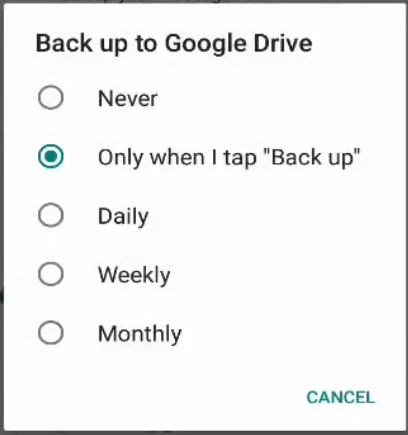
Step 2. Now tap on Account and select the google account on which you want to upload your chats backup. You can see an example in the image below.
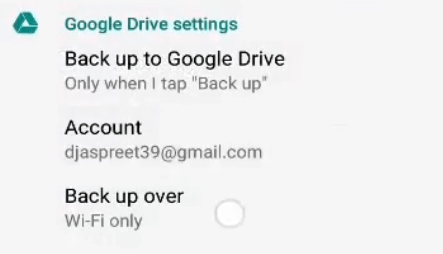
Step 3. Now tap on Back up over. In this option you will see two options :
- WiFi – It will backup messages only when you are connected to the WiFi network
- WiFi or Cellular – It will backup chats whether your are connected to WiFi or cellular network.
How To Restore Whatsapp Backup
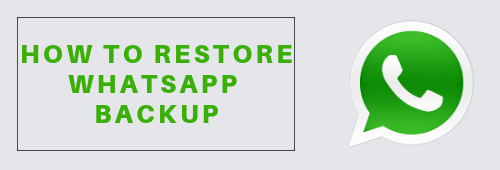
Now I will tell you how to restore whatsapp backup. It will be very easy to restore it by following the steps given below:
Step 1. First open google play store on your android device.
Step 2. Now search ES FILE EXPLORER and install it on your phone.
Step 3. After installation open up this app and go to internal storage > whatsapp > databases
ALSO READ:
How To Use Whatsapp Without Number
Step 4. Now you have to find the most recent back up file.
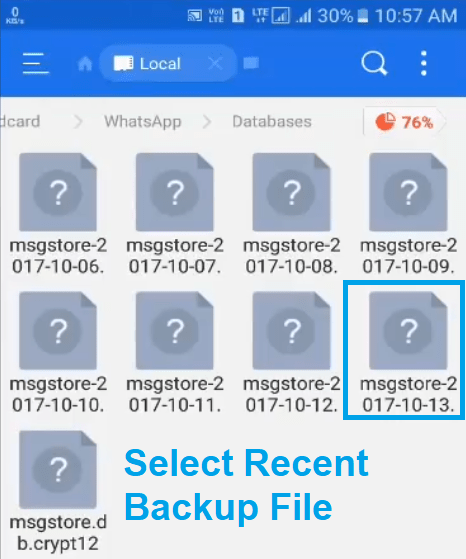
find the most recent back up file
For example i am using my recent file named as msgstore-2017-10-13. You can also see this in the image below.
Step 5. Now select that file and tap on rename. Now just type .current after db.crypt.12 and rename it.
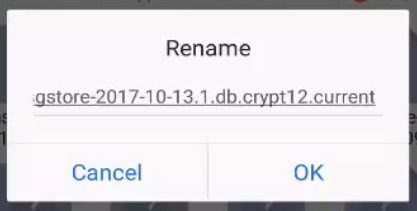
Step 6. Now go back and uninstall whatsapp from your device and reinstall it.
After installation login using your phone number again and when you login you will see Looking for Backups.
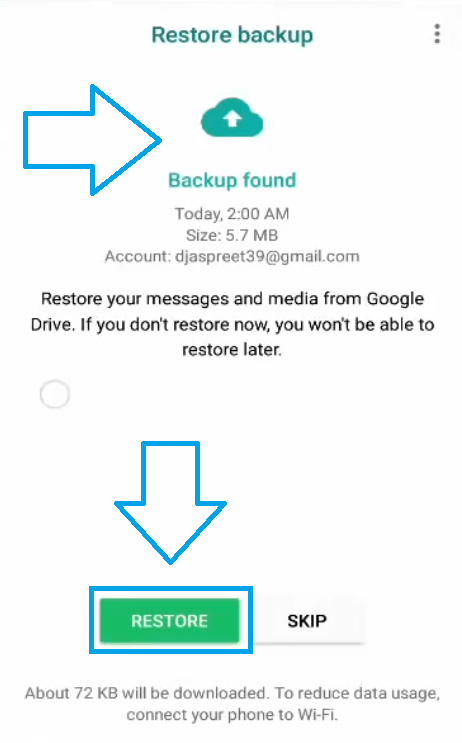
After this you will see Backup Found and below it you will see option of RESTORE, just tap on restore and it will start restoring all of your whatsapp messages on your phone.
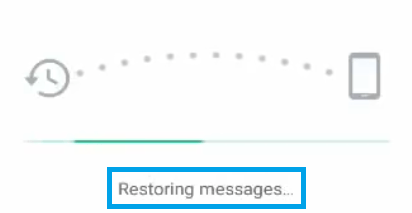
Watch my YouTube Video:
ALSO READ:
FRP BYPASS or How to bypass Google Account Verification
So, friends this is how you can backup and restore whatsapp messages on android device. If you like this post please share with your friends and if you have some question you can comment below.

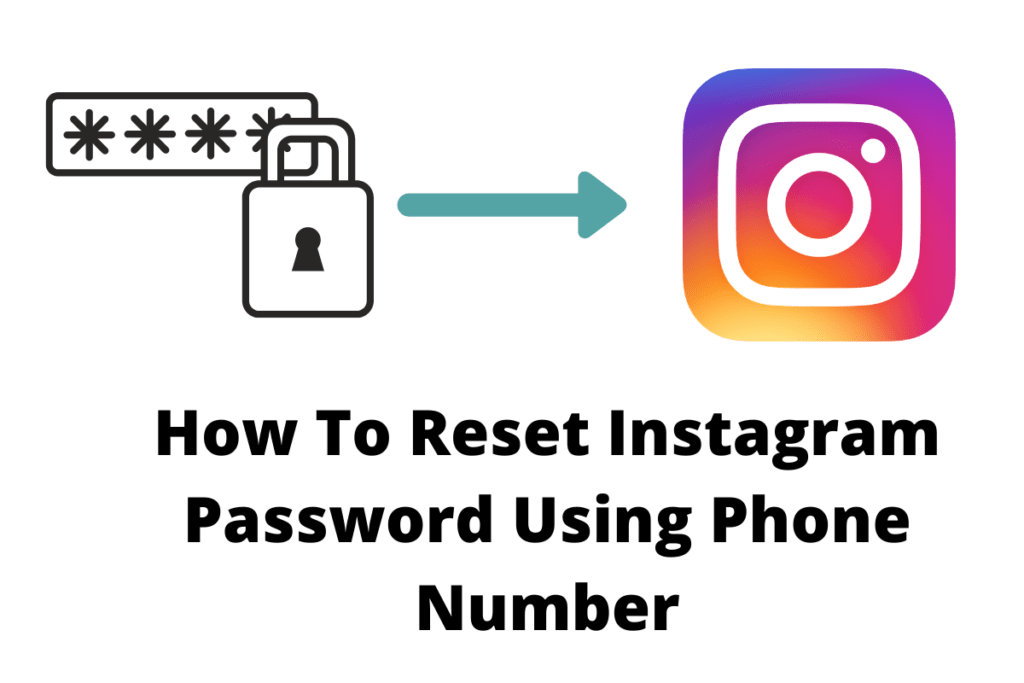

Pingback: How To Enable and Setup YouTube Membership Feature on Your Account Tutorial (2019)
Pingback: How do I download and install Android OS for PC | Laptop