Hello friends, updating AMD graphics drivers could be a big problem. Especially, when you have to find and download a particular driver for your AMD Graphics card or chipset. Don’t worry, today in this post I will teach you How To Update and Download AMD Drivers very easily.
How Do I Update AMD Drivers
Now I will go through a step by step process and show you how you can easily update the latest amd drivers on you pc or laptop.
As you can see in the image below that there is an old version of AMD software installed on my laptop. The Radeon software version is 19.10.02 and I am running this software on Windows 10 (64-bit) version.
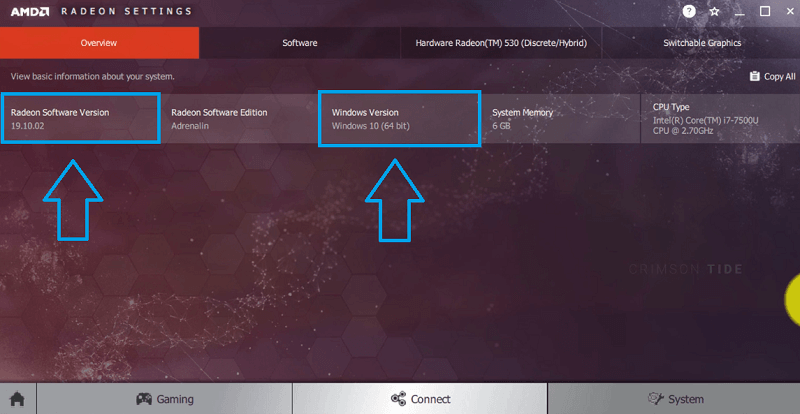
Also Read: How To Hide Number on Whatsapp
How To Find Out What AMD Graphics Card I Have on My PC or Laptop
Friends, first of all, we have to find out what version of software or graphics card is installed on my pc or laptop.
Step 1. First of all click on start menu and search “dxdiag” (without semi-colons).
Step 2. Now open the very first result as shown in the image below.
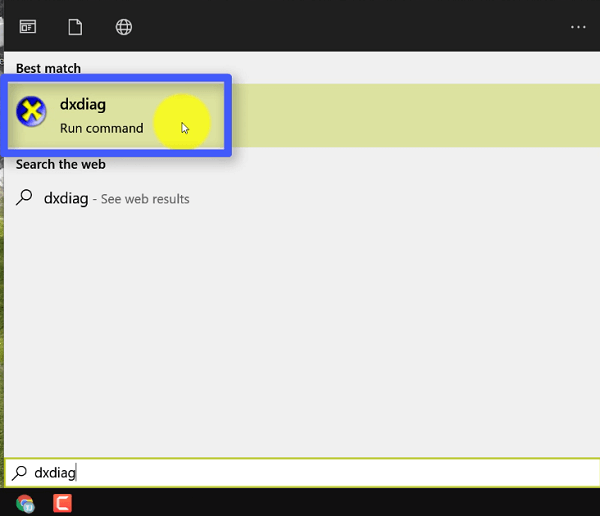
Step 3. Now friends you have to wait until the progress bar fills out. Because now it’s gathering the data of your laptop or pc.
Step 4. And when it’s done, click on the. Now some computers may show their graphics card information right under the display option.
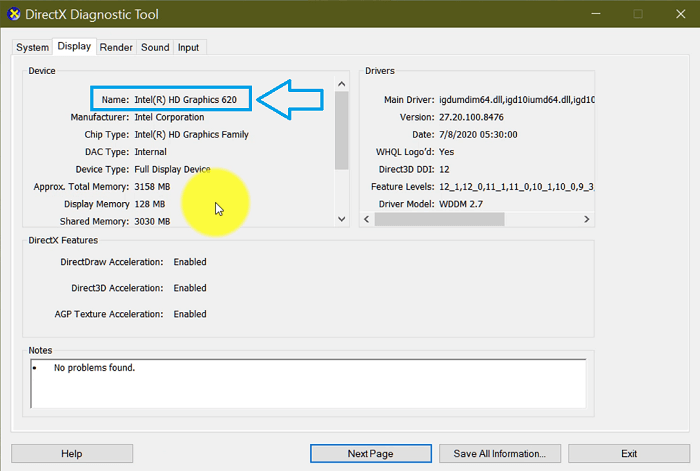
But as you can see in the image below that I am only able to see Intel HD Graphics 620 and that is not what we are looking for.
Step 5. Now we have to check and switch to the Render option. Friends, this is what we are finding.
In below image, you can see the GPU name is Radeon 530.
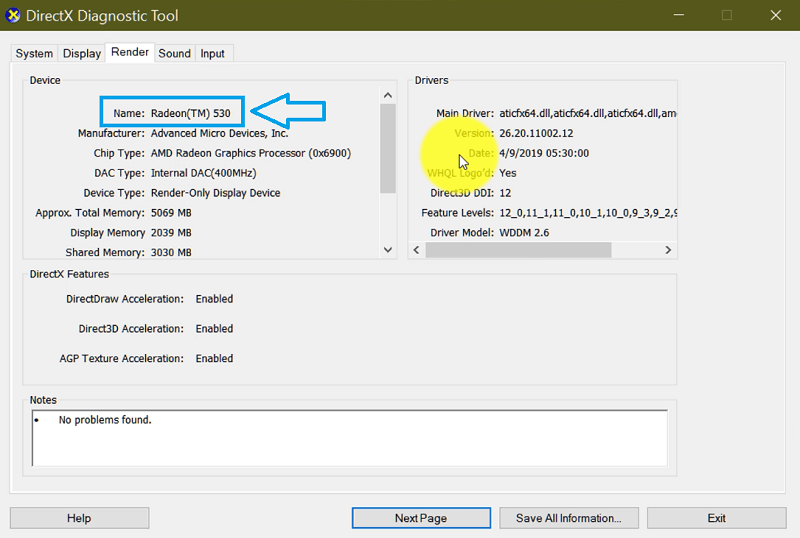
Note: In your laptop or computer, it may show other GPU name. For Example: Radeon 520, Radeon 610, etc.
Friends after finding your graphics card name and model number. Now it’s time to download the latest version of AMD Radeon drivers.
How Do I Download AMD Drivers
Step 1. Open Chrome or any browser installed on your pc or laptop and search AMD drivers.
Step 2. Now click on the very 1st link that is from amd.com as shown in the image below or you can visit the website here by clicking on this link.
Friends now you will see new page and on this webpage, you can also download AMD auto-detect software.
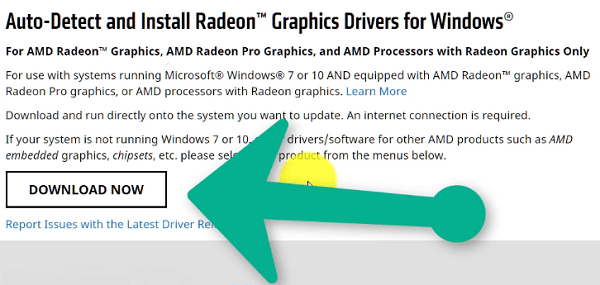
Also Read: How To Create Facebook Avatar on Android and ios
This software will automatically detect the hardware on your pc or laptop and install the latest drivers on your windows pc.
Step 3. Now scroll down until you see select your product from the list.
Here you have to fill all the 4 boxes by selecting a particular GPU hardware model and name. For example Graphics, Professional Graphics, Chipset, Processor, etc.
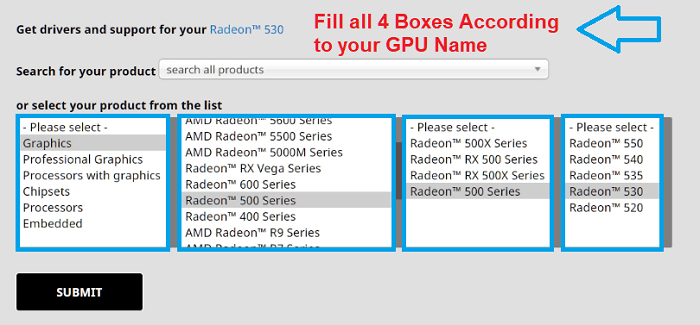
For this tutorial, I am going to download the drivers of Amd Radeon 530.
- First Box: Select Graphics
- Second Box: In the second box, you have to select which Radeon series graphics card does your pc have. My Laptop has a Radeon 530. So, I will select Radeon 500 series.
- Third Box: In the Third box, we also have to select the same as selected in the 2nd box i.e. Radeon 500 series, because Radeon 530 comes under 500 series.
- Fourth Box: In the final box, we will get the full list of 500 series GPU as you can see in the image below. Here I will select Radeon 530.
After going through all these boxes, wee have to click on Submit button.
After that it will open another page. On this page you will get 2 types of software:
- Windows 10 64-bit edition
- Windows 10 32- bit edition
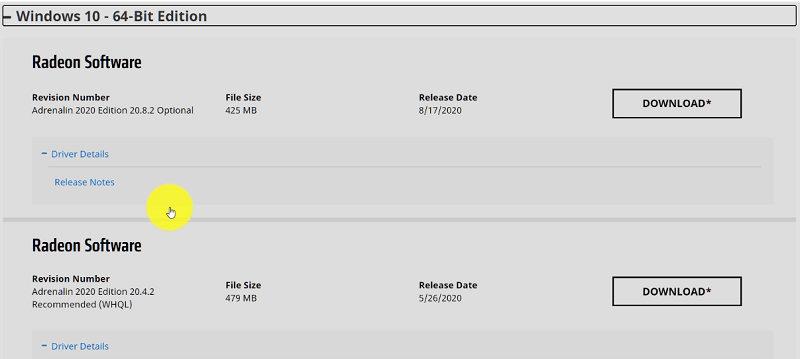
How do I find out my windows architecture?
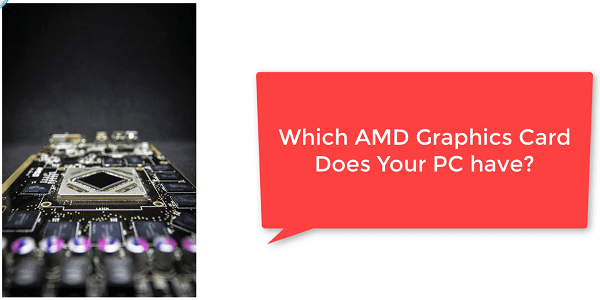
Friends, to find out your windows architecture:
1. Right click on This PC or My PC and go to properties.
2. Here you have to check system type.
As you can see in the image shown below, my CPU supports 64-bit architecture. If you see x86 or 32-bit, then you have to install 32-bit AMD software.

Also Read: Windows 10 Brightness Slider Missing
I am going to download the 64-bit version of AMD RADEON software.
Step 4. After download double click on the setup to start the installation progress.
Step 5. Click on Install button and the setup will start extracting the files on your pc.
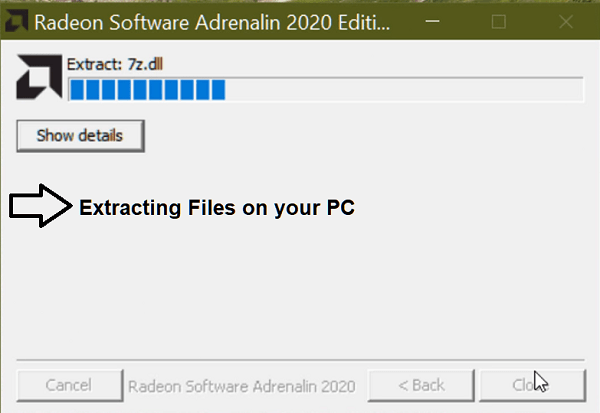
if you want to change the installation location of this software, just click on Additional options and now choose the installation path. Now click on the install button and it will start installing the latest software on your laptop or pc.
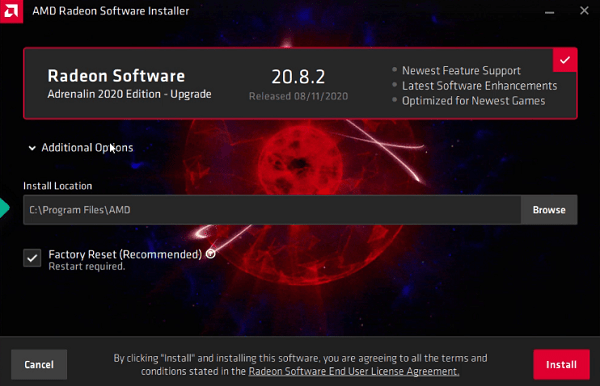
Note: If your pc or laptop has any old version of AMD software then this new software will first uninstall that old version as you can see in the image below. Wait patiently.
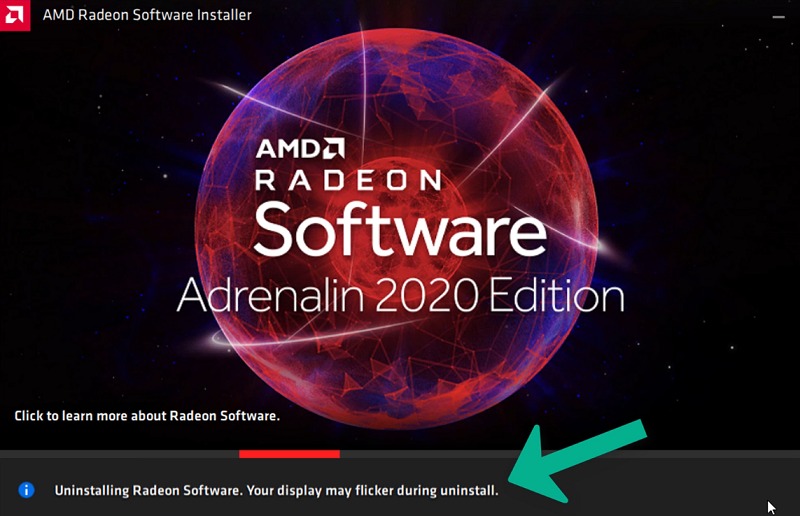
Step 6. Now restart your pc, so that the new software can be installed on your pc.
Step 7. Friends, after restart, Radeon software will continue to install the latest software.
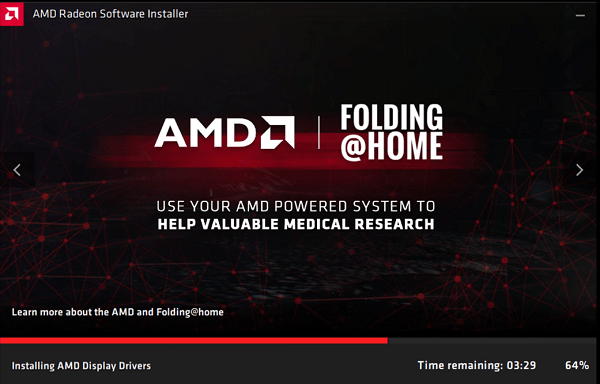
Note: During this installation process, your pc or laptop screen may go blank or flicker sometimes. But don’t worry its normal. The flickering of the screen means that you are installing the right software for your GPU.
Step 8. After installation, click on the restart button.
Now your pc has the latest AMD drivers. As you can see in the image below that in the device manager the GPU name changed to R7 M340. That is very good that AMD has not only updated the graphics drivers but also the GPU name. This is the best way to Update and Download AMD Drivers.
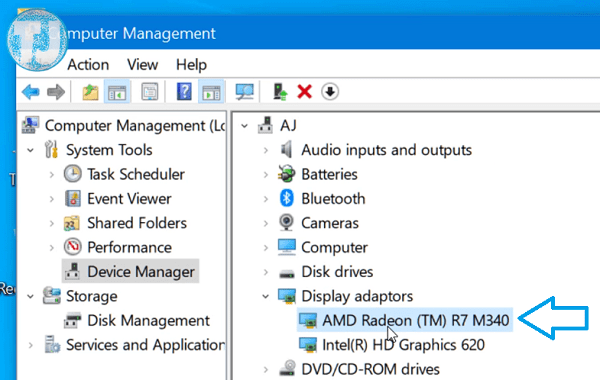
This is the new software. The user interface(UI) of this software has improved a lot.
Watch YouTube Video
Setup of AMD Software
Step 1. On the main screen click on Quick setup.
Step 2. Now you have to choose a good profile which best suits you. For example, do you want to use your pc for gaming, esports, etc? Here I will choose Gaming & click on continue.
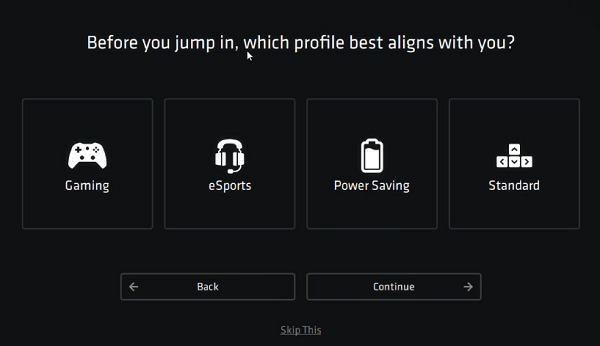
Also Read: how to get Minecraft pocket edition and Java Edition
What’s new
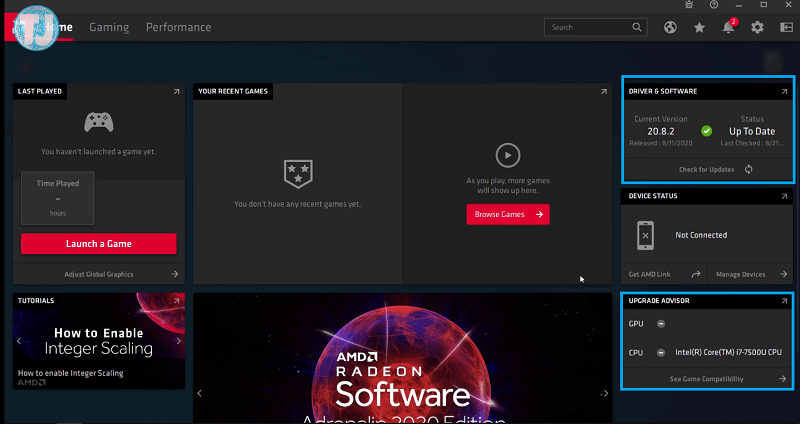
- New UI
- Update to the latest version right from this app
- Profile that suits you
- New gaming tab
- New graph designs for GPU, CPU, etc
AMD Driver Autodetect Tool
You can also easily download drivers using the AMD Driver Autodetect tool. Just follow all the steps given below.
1. First you have to open AMD website.
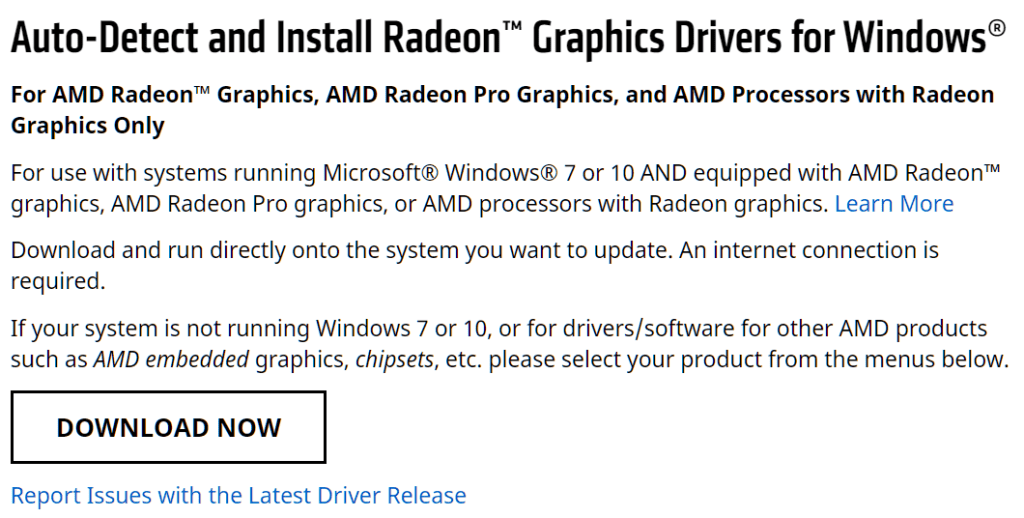
2. Now on this page you will see the option to download Auto-Detect and Install Radeon option.
Just click on download button. The setup will be of very low size (around 40 MB).
3. Now double click on the downloaded setup to start the installation. Also click on yes button to allow windows to install this software on your pc.
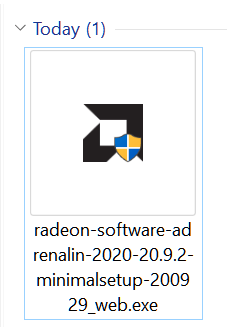
4. Now you will see a setup, just click on install button as shown in the image below.
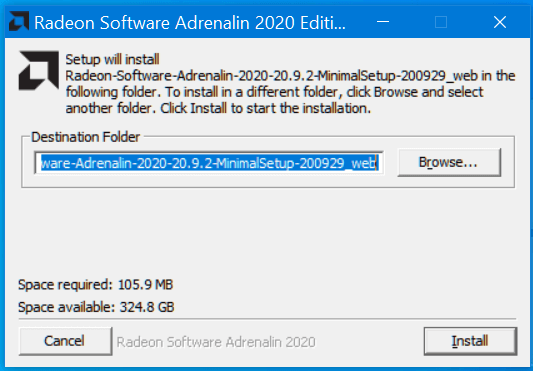
5. Now the setup will auto detect your pc or laptop hardware and choose best update for it.
I recommend you to install the latest version, even it’s optional. It will boost your pc and gaming performance.
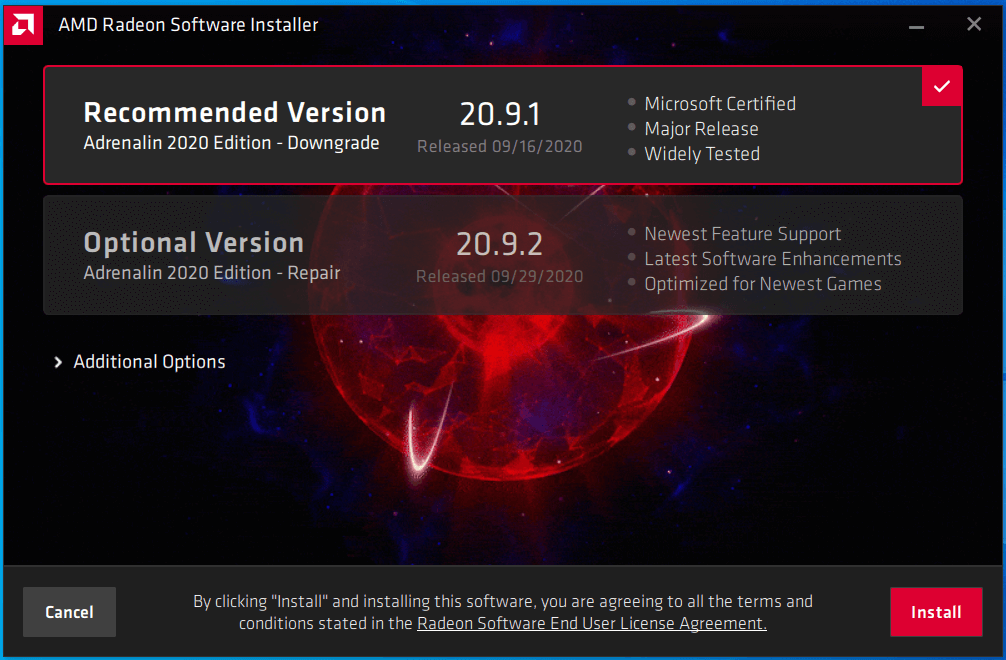
6. Now it will download and install latest software and driver packages.
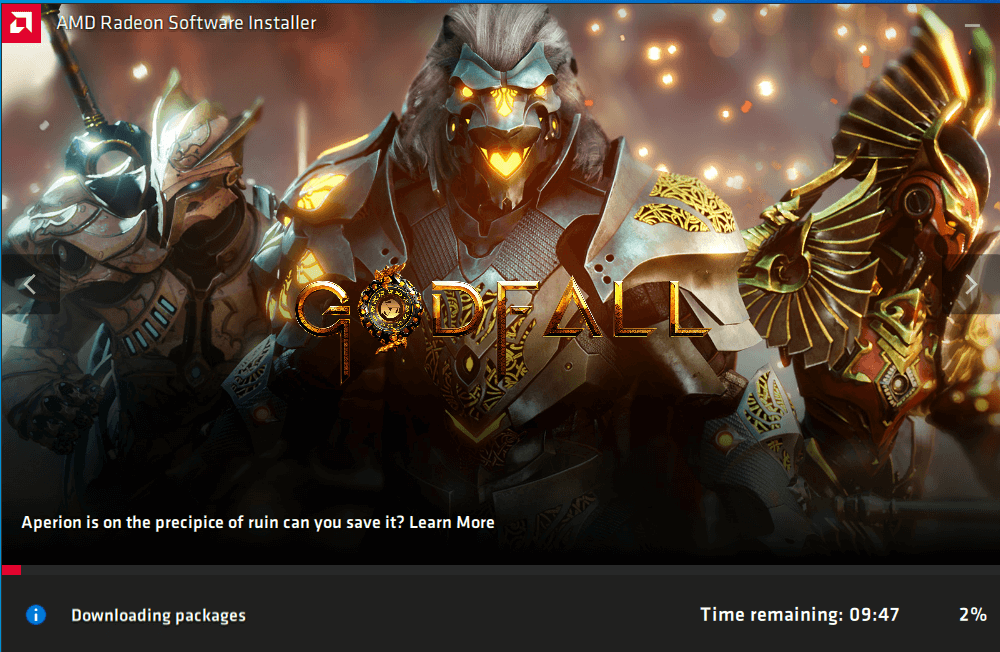
After this the setup will auto install new software and drivers on your pc and laptop. Now you have successfully installed AMD drivers using auto-detect software.
Conclusion
So now I hope that you are able to update AMD software and download the latest version on your laptop or pc. If you have any questions, you can ask me in the comments. I am happy that you read the How To Update and Download AMD Drivers article. Thanks for reading.

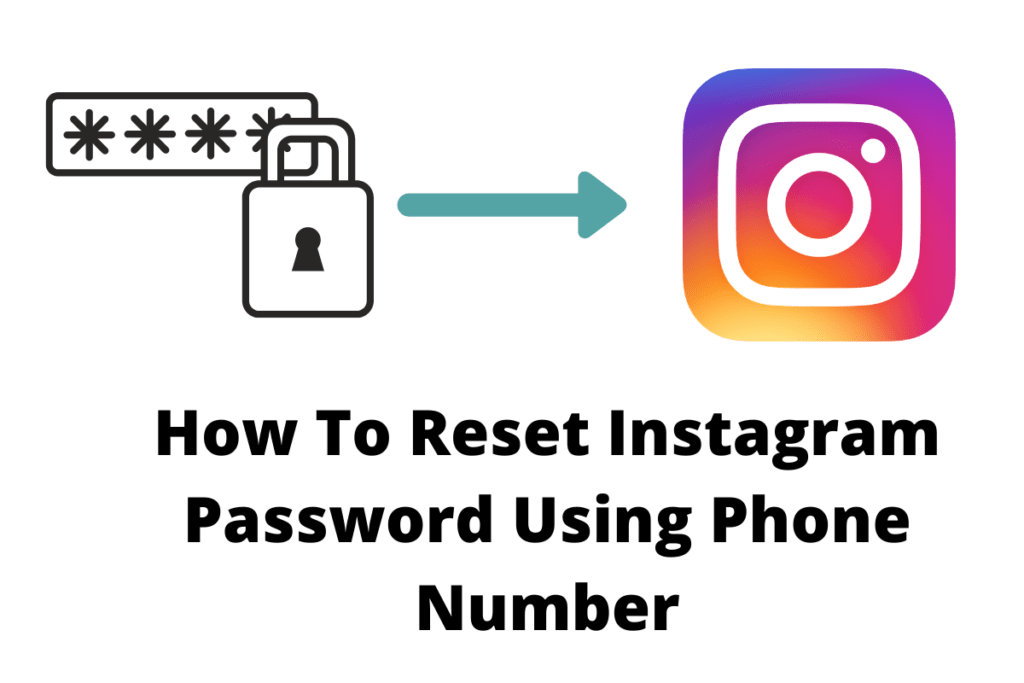

Super bro
Good to hear that